SaneBox Review 2025: My Smart Inbox Zero Setup
I could earn a tiny commission if you shop using my links. Please read my disclaimer for more.
Do you remember the last time you saw the bottom of your email inbox?
For most digital entrepreneurs and busy professionals I know, this idea sounds as foreign as a leisurely afternoon with nothing to do.
Although my inbox is generally well-organized (I summed up my best email management tips here), I heard so many good things about the AI tool called SaneBox that I decided to test it myself to see if it could elevate my email game to the next level.
And boy, it did! In this SaneBox review, I’ll tell you all about my experience with this tool, including how it can help you declutter your inbox and finally take control of your emails.
Quick summary of my experience with SaneBox
Since SaneBox lets you pay based on the features you want, I set out to test every folder SaneBox offers so I could find out which ones I actually need.
After using it for a while, my favorite thing about SaneBox is the level of customization it offers and how easy it is to manage. I can just drag an email into another folder to instantly retrain my AI assistant for new behavior.
SaneBox lets me avoid reading annoying irrelevant follow-ups (SaneBlackHole), quickly snooze things that require action based on urgency (SaneTomorrow, SaneNextWeek), and keep newsletters, receipts, and other categorizable emails organized in separated folders.
It also helps keep my email-checking habit under control since there is literally nothing in the Inbox during my focus hours (SaneLater + DoNotDisturb).
While it might require some time at the beginning to set things up, teach SaneBox AI your preferred mailbox behavior, and keep an eye on email digests for a few days to make sure it sorts everything correctly, there are so many benefits that it’s totally worth it!
(They don’t even ask for your credit card)
What is SaneBox?

SaneBox is an AI email assistant designed to turn your inbox from a cluttered mess into a well-oiled productivity machine. At its core, it understands the struggle we all face in managing an overwhelming volume of emails and offers a personalized solution to help you take control of it.
At the end of the day, we all dream about seeing this message every day:

I can’t promise you Inbox Zero every day (this sounds utopian), but as you get used to semi-automatically organizing emails with SaneBox, it’s totally possible to see your inbox empty at the end of most days!
Benefits of SaneBox
Delay non-important mail
SaneBox helps you prioritize by catching non-urgent emails in a “SaneLater” folder as they arrive, so only really important stuff shows up in your Inbox.
Stop getting distracted by incoming mail
SaneBox comes with a DoNotDisturb mode, ensuring that your inbox stays empty during your peak focus hours.
Hide annoying emails
With the SaneBlackHole feature, all those persistent and irritating emails can be banished with a simple drag-and-drop, never to bother you again.
Get full control of your inbox
No more being a slave of your inbox! Drag an email into a folder, and your AI assistant learns a new custom behavior immediately, helping you achieve ultimate control.
Who is SaneBox for?

If you are a busy professional, digital entrepreneur, C-level executive, or, say, a marketing director drowning in emails, SaneBox is an absolute must-have in your AI productivity toolkit.
But it’s not just limited to those in high-pressure roles. Managers overseeing teams, customer service reps juggling multiple threads, and even individuals who simply want to get a handle on their personal email can find immense value in SaneBox.
With its array of features and customization options, SaneBox can be a lifesaver for anyone wanting to reclaim control of their email management routine.
Key SaneBox features
Before we dive into the nitty-gritty of SaneBox’s features, here is what the SaneBox dashboard looks like.

As you can see, it’s user-friendly and neatly organized to give you easy access to a host of powerful tools. Frankly, after the initial setup, you will hardly ever need to see or use any of this – everything can be managed within your usual email platform (in my case, Gmail).
If you are short on time, here is a quick overview of SaneBox’s email magic in under two minutes:
Now, let’s look at the most prominent SaneBox features, one by one.
1. SaneLater
Email is one of the trickiest time-wasters: you know it drains your productivity, but you can’t possibly stop using it completely as you can with other distractions.
SaneLater is designed to declutter your inbox by diverting incoming emails that SaneBox considers non-urgent.
This AI-driven feature automatically sorts these messages into a separate “SaneLater” folder.

If it accidentally filters something important, no worries! Simply drag the email to your Inbox or another folder to retrain the AI. (This is why I recommend keeping an eye on all folders for the first few days to make sure it’s sorting everything according to your preference.)
The value of SaneLater is immeasurable when you’re flooded with emails every day. It allows you to focus on the messages that really matter without being distracted by the less important ones.
With this feature alone, SaneBox makes sure you’re not overwhelmed and can zero in on what requires your immediate attention.
2. SaneBlackHole
Ever get annoyed by persistent emails that aren’t exactly spam but are irrelevant or really untimely to you? That’s what SaneBlackHole is for (legit one of my favorite features of SaneBox).
Put an email into your SaneBlackHole once, and SaneBox will banish all future emails from that person into the SaneBlackHole folder.

Emails older than 7 days in this folder automatically go into the trash. So it might be a good habit to peek at your SaneBlackHole once a week to make sure nobody important gets caught in it.
The beauty of SaneBlackHole is in its simplicity. A drag-and-drop is all it takes to ensure that you never see follow-ups from that annoying email again. Another drag-and-drop is all it takes to rescue someone out of the black hole.
3. Advanced snoozing
Smart snoozing is probably the number one feature that helps you truly achieve inbox zero on a daily basis!
With dedicated folders like SaneTomorrow, SaneNextWeek, and SaneNextMonth, you can defer action items and have them reappear in your inbox when you are ready to take that action.
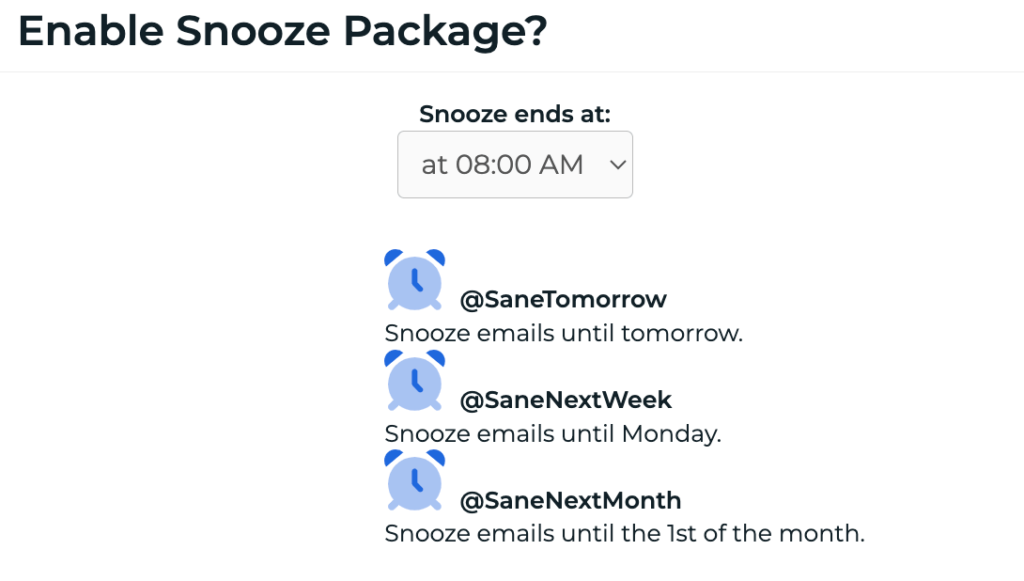
This feature of SaneBox helps you manage your time efficiently by allowing you to focus on what’s urgent and important now, while not losing sight of what needs to be done later.
Before I found out about snoozing, I used to keep all my action-expecting emails in my inbox until I was ready for them – and it was the reason I almost never had inbox zero and always felt overwhelmed by all the to-dos I looked at multiple times a day. Thankfully, no more.
4. SaneNews
SaneNews is designed to manage your subscriptions and newsletters. Rather than having them flood your primary inbox, they get sorted into a dedicated SaneNews folder.

The feature simplifies your digital life by keeping your subscriptions neatly organized in one place. It makes it easier to catch up on your reads during your downtime without them becoming a constant source of distraction during work hours.
5. Do Not Disturb
The Do Not Disturb feature is incredibly effective if you struggle to disconnect from work (talking from experience here). It holds new emails in a SaneDoNotDisturb folder and only releases them into your inbox based on your set schedule.
As you can see in the screenshot below, I have my evenings and weekends set to Do Not Disturb, as well as certain focus periods on weekdays.

For workaholics like me or those finding it difficult to establish a work-life boundary, Do Not Disturb is a godsend! It keeps you from being continuously lured back into your inbox, helping you genuinely unplug and focus on other important aspects of your life or work.
6. SaneBox DIY folders
SaneBox allows you to create your own folders to sort your emails further. You can choose from a variety of templates like SaneReceipts, SaneFamily, SaneWork, and SaneDeliveries, or even create entirely custom folders for specific types of emails.

The DIY folders feature enhances your inbox’s organization to the nth degree.
Whether you need a folder for team status messages, specific reports, or any other category, SaneBox makes it really easy to set it up, allowing for a more streamlined email management system.
7. SaneNoReplies
SaneNoReplies is fantastic for outreach or following up on pending matters.

This folder collects emails that haven’t received a reply within a specific timeframe, allowing you to take action, such as sending a follow-up email.

The SaneNoReplies feature ensures that no email query or important communication slips through the cracks. It serves as a constant reminder of conversations that are yet to be concluded, helping you be proactive and timely in your responses.
Other notable SaneBox features
Let’s take a moment to explore some additional features that make SaneBox even more powerful. While the key features are already incredibly helpful, these ones also contribute to a clean, organized, and efficient inbox.
Deep Clean
If your inbox has been neglected for a while and is ridiculously overweight right now, to the point that you don’t even know where to start, SaneBox comes to the rescue.
With Deep Clean, SaneBox helps you dive into a crowded, messy inbox to pull out what’s important and eliminate the rest. This feature scans through all your accumulated emails, allowing you to quickly decide what to keep and what to trash.

It will then group all the emails by sender, for example, 56 emails from this person, 13 emails from that brand, and so on. You can delete them all at once in one click.
This is also helpful when you get that annoying “You’ve used 90% of your storage” notification. SaneBox will find the emails with heavy attachments you can delete to win some memory back.
SaneCC
Are you frequently CC’d on emails that are purely informational and don’t require action? SaneBox intelligently sorts all these emails into a separate folder called SaneCC, leaving your main inbox free for emails that truly demand your attention.
SaneCC is especially helpful for managers or team leads who often receive FYI emails.
Two-factor verification
Security is a significant concern when dealing with email management. SaneBox offers a two-factor verification process that is completed via an authentification app on your phone, adding an extra layer of protection to your email activities.
Advanced AI training
In addition to its predefined folders and sorting algorithms, SaneBox allows for advanced AI training using custom subject and domain filters. This lets you fine-tune your inbox even further according to your unique needs and preferences.
Email-based reminders
Setting reminders in SaneBox is as easy as sending an email.
For instance, if you need to be reminded to act on an email in two days, just forward it to “2.days@sanebox.com,” archive it, and it’ll reappear in your inbox when the time comes.

This may sound complicated at first, but it comes in really handy as you get used to it.
Reset AI trainings
Last but not least, if you ever find that your SaneBox AI is not sorting some emails the way you want, you have the option to reset its training that you might have done wrong at a specific time.
Daily Digest from SaneBox
When you start using SaneBox, one of the first things you’ll notice is the Daily Digest.
This is an email summary of everything that landed in your SaneLater and other SaneBox folders, as well as any new AI trainings that took place during the day. The digest serves as a consolidated view of your email activities, helping you keep tabs on what’s going on in your inbox.

You will find this feature especially useful when getting acquainted with SaneBox. It’s a sort of safety net, ensuring you don’t miss anything important while you’re still getting used to the system.
If you prefer, you can also set up SaneBox to redirect these Daily Digest emails to your executive assistant or another team member.
Personally, I turned off my daily digests after a few days because it’s easier for me to just review each folder when I see fit (and I don’t want another email). But at first, it definitely was a helpful feature to get used to a new system and make sure no email gets misplaced.
SaneBox pricing
SaneBox offers a free 14-day trial that gives you a good sense of what this smart email assistant is capable of.
Once that’s up, you can pick from one of four plans: Snack, Lunch, Dinner, and Appetizer. Each plan comes with its own set of features and email account limitations, letting you only pay for what you need.

(No credit card needed. You’ll get $25 credit if you sign up via this button)
Which SaneBox plan to choose?
Choosing a plan really boils down to the complexity of your email life.
The more diverse types of emails you receive and the more email accounts you manage, the more robust a plan you’ll likely need.
To give you a glimpse into my own setup, I have 10 different SaneBox features activated. I also manage more than two email accounts.

This means that the Dinner plan is my best bet, as it allows you to connect 4 accounts and use all the features you want.
However, if your email management needs are more moderate, the Lunch plan could be a good fit. It offers up to two email accounts and up to six @Sane features, which may be more than enough depending on your line of work.
If you are only interested in one or two features and none of the rest I described, feel free to go with Appetizer or Snack. The point is to evaluate your own workflow and email volume to make the best decision.
How to start with SaneBox
Getting started with SaneBox is pretty straightforward.
Simply sign up via their website, confirm your email, and SaneBox will walk you through the step-by-step process of setting up the folders you need.

During the trial period, you can experiment with all the available features to see which ones fit your workflow best.
When you are done with settings, you’ll see some new folders in your email account, and some of them will have an email from SaneBox with detailed instructions on how to use it, just in case you get lost.
As you move emails between folders (in Gmail, they are technically labels), you’ll receive some initial messages from SaneBox that indicate the AI is learning your preferences.

(Wondering why it says Veronika and not Juliet? I was surprised, too! There was some weird bug when I signed up – it started calling me not by my name but pulled the sender’s name from one of my incoming emails. Thankfully, it was an easy fix, and SaneBox support was fast to sort this out via Live Chat.)
At any point, you can also go into the settings to view or edit the AI’s understanding of your preferences. All in all, SaneBox is very intuitive, making it easy even for those who aren’t particularly tech-savvy to get it up and running quickly.

Final verdict: Use SaneBox or not?
After spending a considerable amount of time exploring SaneBox, I can confidently say that it’s the most powerful tool I’ve ever tried for organizing emails.
With SaneBlackHole eliminating distracting emails, advanced snoozing features for managing your action items, and customizable folders categorizing the avalanche of incoming emails, your inbox transforms from a source of anxiety into a helpful, easy-to-handle tool.
That being said, SaneBox isn’t a set-it-and-forget-it kind of service. It’s crucial to keep an eye on it during the first couple of weeks. There’s a learning curve, not just for you but for SaneBox’s AI as well. The tool gets smarter as it learns your email habits and preferences, but you’ll want to monitor it closely at the start to ensure it doesn’t miss or misplace important emails.
If you’re tired of feeling like your inbox owns you, then definitely give SaneBox a chance. It might just change your relationship with your email.
Pros
Cons
(No credit card needed. You’ll get $25 credit if you sign up via this button)
Frequently asked questions
Absolutely, SaneBox is worth every penny if you’re drowning in emails and yearning for a way to regain control of your inbox. The variety of features it offers addresses multiple pain points when it comes to email management, from sorting emails based on importance to customizing folders for your specific needs.
Yes, SaneBox works seamlessly with Gmail. Once you’ve integrated the two, SaneBox starts working its magic by sorting incoming emails into your chosen folders right within your Gmail interface.
Certainly, SaneBox can clean up your Gmail inbox. Its smart sorting capabilities effectively organize new incoming emails, and you can use the Deep Clean feature to quickly handle the backlog of old, accumulated mail.
When it comes to security, SaneBox has you covered. They have a comprehensive security policy that outlines their measures to ensure the confidentiality and integrity of your data.
Yes, SaneBox is an AI tool. It uses artificial intelligence to analyze your email behavior and preferences, which helps it to continually improve its sorting algorithms and deliver a personalized inbox management experience.
No, SaneBox doesn’t send emails on your behalf. Its focus is solely on organizing the emails you receive or already have in your inbox, making it easier for you to manage your communications.




![My Koala AI Writer Review After 200k+ Generated Words [2025]](https://juliety.com/wp-content/uploads/2023/09/koala-writer-ai-review-768x512.png)



