Taskade Review 2025: Best AI Tool For Productivity?
I could earn a tiny commission if you shop using my links. Please read my disclaimer for more.
Looking for a way to work smarter? Taskade is an innovative AI day planner that has the potential to save you and your team several precious hours per week.
In this Taskade review, I’ll walk you through the most prominent features of the Taskade AI tool and share my personal experience of using it.
Quick summary of my experience with Taskade
Taskade is a solid project management tool that can help you get organized and become more productive.
A convenient shortcut system, an assortment of templates tailored to different roles, and a powerful AI generator make it a strong competitor to popular tools like Trello, Asana, ClickUp, and Notion.
While there are a few things I didn’t like, I can see that Taskade is regularly getting updates, new features, and improvements, so it’s only a matter of time until they fix some of those minor issues.
Overall, I was impressed by Taskade’s AI powers and how easy and intuitive it is to use. You can get a lot of benefits and AI assistance even on a free plan!
(Use the code JULIETY20 on checkout for 20% OFF)
What is Taskade?
Taskade is a digital planner for goal-getters that combines to-do lists, notes, mind maps, and more, aiming to give you a structured approach to achieving tangible results in life and work.

But Taskade is not just another project management tool; it’s an AI-powered workspace designed to enhance productivity and facilitate team collaboration!
Offering a suite of five AI tools rolled into one, Taskade streamlines your work process by bringing all tasks, projects, and team interactions into a unified workspace. It’s the fusion of intuitive design and cutting-edge technology packaged in an easy-to-use interface that can take your productivity to a new height.
Within Taskade’s multiple project views, you can leverage AI support every step of the way: generate outlines, break an item on your list into subtasks, summarize long documents, research faster, and give custom commands to the AI agent in the chat.
The AI capabilities are built into every Taskade project and can be triggered with specific intuitive commands, allowing you to automate tasks, generate high-quality content instantly, brainstorm faster, and supercharge various parts of project management.
Besides the web version, Taskade AI planner is available on all devices, so you can manage everything whenever you are, and it will sync smoothly. There is a desktop version for Windows, Mac, and even Linux, as well as a mobile app for both Android and iOS.
Benefits of Taskade
Easy task management
Managing projects in Taskade is intuitive and powerful. The platform offers various views like lists, boards, and calendars to suit your preferred work style.
Hundreds of templates
Taskade provides an extensive library of templates, making it quick and easy to kickstart any project. Need to draft an email? Organize meeting notes? Outline tasks for each day of the week? There is a template for that!
Massive AI assistance
The built-in AI assistant in Taskade automates numerous use cases and helps you do more in less time. Generate subtasks, build mind maps, or use intelligent chat for more specific AI interactions.
Real-time collaboration
Taskade offers real-time chat and video conferencing right within the platform. This makes it easy for teams to discuss tasks, collaborate on projects, and make quick decisions, all without switching tools.
Who is Taskade for?
Taskade is designed for a broad audience, ranging from freelancers, students, and entrepreneurs to project managers, startups, and bigger teams of professionals.
If you’re in marketing, sales, HR, or any sector that demands extensive project management, Taskade has you covered. But if you only need to organize your life and keep track of household chores, Taskade can also give you a noticeable boost in how much you can do in a day.
Its powerful AI assistant and collaborative features make it an especially great fit for teams that can benefit from a boost in performance.
For personal use, Taskade can help you jot down notes, brainstorm ideas, and even draft articles or social media posts. The smart rewrite and summary features make it an excellent tool for writers or anyone in the content creation space. And if you’re collaborating with international teams or foreign clients, Taskade’s smart translation capabilities can make your communication much easier.
Now, let’s look into the most prominent planning and AI features of Taskade.
1. Key productivity features in Taskade
Taskade has everything you need for comprehensive planning: projects, tasks, boards, calendars, mind maps, AI and team chats, and more.

There are multiple ways of visualization to keep track of all your projects and lots of AI use cases embedded in each view.
Let’s look at projects first.
Projects
Projects in Taskade serve as the cornerstone of your productivity. Here you can bundle all your tasks, goals, and notes in one place and set project deadlines, making it easy to see the progress and milestones.

You can use one of the many project framework templates to generate a new project instantly, saving you valuable setup time and allowing you to focus on execution.
If you are a visual learner or if you have ADHD, you’ll be pleased to see all the customization features in Taskade. Each project can have its own background or a banner, as well as a dedicated icon, which helps you identify each project at a quick glance.
Inside the note or task, there are also various ways to highlight the important parts using colors or even emojis if you want.
Just peek at this introduction project that shows you around, and you’ll see the customization and brightness in action:

Taskade offers you multiple views to visualize your projects – lists, boards, calendars, and more – so you can adapt the tool to your preferred work style or use different visualizations for different types of projects.
Let’s take a closer look at each of these!
List view
List view is a classic but essential feature for those who like to see their tasks and objectives organized in a straightforward manner.

The drag-and-drop interface makes rearranging tasks a breeze, and with real-time syncing, everyone on your team is always on the same page.
This view is excellent for outlining projects, setting up agendas, or simply keeping track of day-to-day tasks.
The best part about List View is the block structure – it allows you to create multiple lists, various types of checkboxes, and paragraphs of text, all on one page! Not only that, but you can also collapse each section to avoid scrolling and quickly access any part you need.
Quick task creation
In Taskade, creating a new task is as simple as it can get.
Inside any list, you can just press Enter and start typing the title of a new task. And if you press the slash symbol (“/”), you’ll see a ton of quick actions you can do, including AI generation use cases.
For example, if you type /fri and press enter, Taskade will add the nearest Friday as the due date. If you start typing someone’s name, for example /jul, it will suggest me (Juliet) as an assignee for the task (assuming we are working on the same project) – press Enter, and it’s assigned.
The impact of quick shortcuts like these is not that noticeable when you use them, but it adds up when you manage multiple projects every day, resulting in sweet time savings.
But don’t let the simplicity of this process fool you! Behind the scenes, the AI-powered chatbot can generate subtasks, elaborate on your thoughts, or even find answers to your queries related to the task.
Sub-tasks and hierarchies
Planning can take a lot of time when you have complicated projects and a lot of documentation to write. Taskade not only can generate the subtasks automatically, but it allows you to create hierarchies with as many nested items as you need, which is not the case for many other online planners.
With just a few clicks, you can create a complex system of tasks and sub-tasks, effectively outlining the various stages and components of your project.
The hierarchical structure helps visualize dependencies and prioritize actions, which is especially useful for large projects with multiple team members involved.
Due dates and reminders
I know that for many people, the ability to set reminders is a crucial feature they look for in project management software.
Taskade doesn’t disappoint, letting you easily keep track of due dates and set reminders for each task, including recurring reminders.

You can assign specific deadlines to tasks and sub-tasks, and the system will notify you and your team as the due date approaches.
You can choose whether you want to be notified of all updates and upcoming deadlines (convenient for managers) or just when you are mentioned (best for team members to avoid constant distractions).
This feature works seamlessly with the calendar view, ensuring that nothing falls through the cracks.
Tags, mentions, and interlinking
Some of the useful features of Taskade are the ability to use tags for quick filtering, mentions for team collaboration, and interlinking between tasks, notes, and projects to add context, clarity, and quick access to related things whenever necessary.
Countdown timers
If you’re working against the clock, simply set a timer for individual tasks or activities within the platform. As the timer counts down, it helps you create a sense of urgency, motivating you to complete the task within the designated timeframe.
This can be surprisingly effective for time-sensitive projects or for employing techniques like the Pomodoro method to manage work intervals.
Board view
If you’re a fan of the Kanban methodology, then the board view will feel like home.

This feature allows you to move tasks through various stages of completion, providing a visual representation of your project’s flow. It’s a fantastic tool for prioritizing work and identifying bottlenecks in real time.
For the project on this pic, I used one of the suggested templates called “Project Board.” It automatically created a board-based project with sections called Backlog, To Do, and Done, with some of my own customizations.
There are multiple other more complicated templates with pre-defined structures you can take advantage of.
Calendar view
The calendar view integrates your tasks and deadlines into a clean, at-a-glance format.

This view is great if you need to keep an eye on timelines and ensure that tasks are being completed on schedule. It also allows you to connect your Google, Apple, or Outlook calendar, providing a comprehensive look at all your commitments and syncing tasks.
As in most calendars, you can view your whole month, week, or just one day’s agenda at a time.
Action view
The action view is geared toward those who are focused on execution. It displays your tasks in an actionable manner, making it easy to determine the next steps and dependencies. It cuts through the clutter, presenting only what you need to know to move your project forward.

From this screen, you can easily set assignees, due dates, and timers, manage comments and attached files, and make sure each task is taken care of.
Mind mapping
The mind mapping feature in Taskade is a nice addition to further visualize complicated hierarchies or brainstorm with team members or an AI assistant.

There is also an org chart view, which is basically the same thing but vertically, branching from top to bottom instead of left to right.
To be completely honest, mind mapping in Taskade is nothing to write home about. I would rather use a dedicated AI mind-mapping tool, as, in my experience, they are just way too superior to this one.
Tasks
Last but not least, Taskade has the Tasks view that lets you see the tasks on your plate with various filters.
For example, you can quickly see a list of tasks that are Past Due, scheduled for Today, or don’t have a due date set up. Or you can see the tasks assigned to a particular team member.
Personally, I don’t find this particular view super useful as you can’t edit the tasks. All you can do is check them off, which is similar to a traditional paper to-do list experience but not as useful in a digital environment.
That said, you can quickly jump to that task’s location inside the project and edit from there, so I guess it depends on the workflow you are used to. I can see how it can be handy for someone who manages a team.
(Use the code JULIETY20 on checkout for 20% OFF)
That covers the basic features of Taskade. Let’s now dive deeper into the AI capabilities of this planner, and then we’ll take a look at what collaboration features it has to offer to teams.
2. Taskade AI features
Taskade AI is a relatively new AI productivity assistant that is surprisingly available even in a Free plan.
If you click on your avatar at the top right corner of Taskade, you’ll find the option called “AI Prompt Templates.” This will show you a library or pre-defined AI prompts that you can use in the AI chat to accelerate parts of your workflow.

Taskade offers quite a few AI features for various roles.
Here are some examples of what Taskade AI can do:
- 46 use cases for content creation: writing blog articles, video scripts, FAQs, landing page copy, topic summaries, product descriptions, headlines, and more.
- 48 email marketing use cases: welcome emails, personalized cold emails, seasonal email campaigns, follow-up emails, upsell campaigns, and more.
- Productivity use cases: develop a weekly schedule for your specific activities, create a personalized reading list, build a morning routine, and various mind mapping and brainstorming templates.
- Social media use cases: come up with Instagram story ideas, fun YouTube video ideas, generate a Twitter thread with a particular goal, etc.
- Entrepreneurship use cases: craft a compelling value proposition, identify a profitable niche and target market, analyze competitors, write emails to investors, create an employee onboarding agenda, and more.
AI productivity assistant
If you type /ai anywhere within the project, you can access the AI assistant to quickly make it do something for a particular task or note without using the AI chat.

AI writing features
Taskade’s AI writing capabilities go beyond basic note-taking or to-do lists. This feature is designed to assist you in drafting high-level meeting agendas, creating more descriptive and engaging content, generating subtasks in a second, and more.
With commands like “/expand” to enrich your content or “/summarize” to condense long-form text, the AI writing features are robust and versatile.
Some of the things you can do with Taskade AI:
- Subtask
- Expand
- Rewrite
- Summarize
- Translate
- Fix spelling and grammar
Here is an example of how the Subtask works in Taskade. I asked it to generate action steps for the task “Reach out to 5 influencers,” and you can judge the output yourself (I think it’s pretty good and detailed).

After generation, you can tell it to change something or do additional work, ask it to generate again, or just Insert this into a current note if you are satisfied with the result.
Whether you’re a writer, a manager, or someone who just needs to communicate effectively, this tool enhances the quality and efficiency of your writing tasks.
AI chat
Chatting with AI in Taskade is more than just a fun gimmick; it serves practical functions and has multiple pre-defined roles to choose from.


To be honest, I’ve never seen such an impressive list of useful AI personas before Taskade. Even the TextCortex tool, whose main function is being your AI assistant, only has a fraction of these.
The AI chat is designed for task coordination and brainstorming, with the ability to engage in conversations around your projects and documents. You can ask the AI questions or seek advice, and it will respond in a manner tailored to various roles and expertise levels.
Whether you need to talk to a marketing expert, a career counselor, or leverage a creative brain for idea generation, Taskade has it all. There are even some AI personas to help you outside of work, such as travel advisor, personal trainer, language tutor, or mindfulness coach.
When you open the AI chat in Taskade, it appears in the right part of the screen and offers some prompts right away:

Choosing one of the quick options will insert the corresponding templated prompt into the chat so you can add your details and customize it before submitting.
AI mind mapping
The AI-powered mind mapping feature in Taskade can help you capture and organize your thoughts. It automatically generates mind maps based on your inputs, essentially turning your scattered thoughts into a structured format that’s easy to understand and act upon.
If you are building your own mind map and get stuck, you can always reach for Taskade AI assistant’s help to generate ideas, questions, or sub-items.
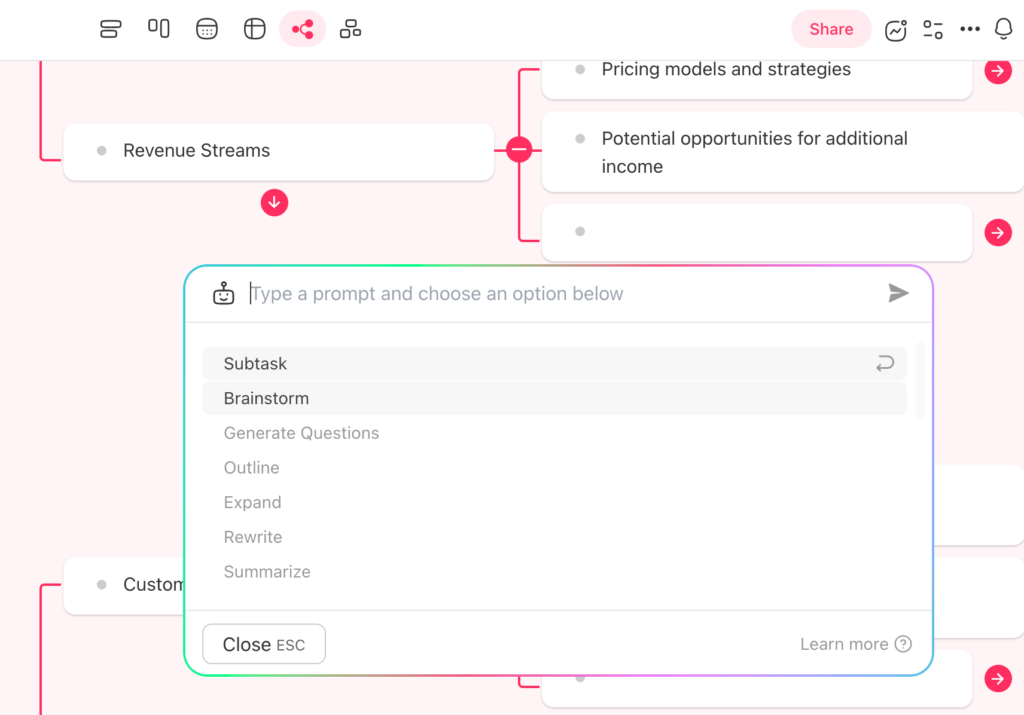
This is particularly handy for brainstorming sessions, strategic planning, or any situation where you’re trying to make sense of complex information.
(Use the code JULIETY20 on checkout for 20% OFF)
3. Team collaboration in Taskade
While Taskade is helpful for personal productivity, it gives you an even more impressive performance boost when you use it for your team’s collaborative efforts.
Shared projects
The ability to work together on a project is kinda expected from a project management software tool, so I won’t talk about it too much.
Taskade lets you collaborate on projects as a team, including assigning tasks, sharing calendars and project timelines, tracking the team’s progress, and monitoring each team member’s workload.
All changes are being synced in real time to ensure seamless collaboration and keep everyone on the same page.
Project chat & ad-hoc calls
Inside every project in Taskade, you’ll find a team chat next to the AI chat.
You can discuss anything in the chat and mention other team members through the @. If necessary, you can quickly hop on a call without leaving Taskade, as it has built-in functionality for team calls.
Whether you need to resolve a quick issue or want to have an impromptu brainstorming session, the seamless transition from task management to video calling keeps the workflow smooth and uninterrupted.
Attaching files
Taskade allows you to attach files directly to tasks or in the chat.
This means that all your relevant documents, spreadsheets, and images are available right where you need them. No more searching through emails or cloud storage folders every time you need to reference something.
Having all your files in one workspace ensures that team members can easily find what they need to complete their tasks, thus increasing overall efficiency.
And it’s not just for images and documents!
Taskade has a bunch of useful integrations, letting you embed Instagram posts, Figma and InVision pages, Loom videos, and more.
Commenting on tasks
The commenting feature on Taskade tasks lets team members give quick updates, ask questions, or provide context.

Comments are threaded and can be viewed by anyone with access to the project. You can mention a specific person through ‘@’ to get them notified about your comment.
This creates a transparent history of how a task has evolved over time and what decisions have been made, eliminating the need for catching up or clarifying misunderstandings.
Roadmap view
When you have multiple tasks and projects running simultaneously, the Roadmap View offers a bird’s eye view of everything that’s happening.
The timeline format allows you to see the status of various projects and how they relate to one another. With just a glance, you can understand what’s happening across your workspace and which projects are at risk of missing an upcoming deadline.
This high-level perspective is critical for managers and team leaders responsible for steering the project towards its goals.
(Use the code JULIETY20 on checkout for 20% OFF)
Taskade templates
Taskade offers a multitude of AI-powered templates to help you kickstart your projects, whether personal or professional.
From digital bullet journals to agile project management boards, these templates are designed to simplify your workflow and enhance productivity.

Each category is built to address specific needs and workflows, offering a wide range of options for both personal and team use.
Here are a couple of Taskade template categories as an example:
- ChatGPT: These templates leverage AI to enhance your workflows. Examples include ChatGPT Prompts for quick content creation, Mind Map Generator for intelligent brainstorming, Email for drafting professional messages, and Meeting Notes for capturing meeting essentials.
- Personal: Tailored for individual use, the templates include Weekly Habit Tracker to build good habits, Budget Planning Mind Map to organize your finances, Personal Vision Board for goal visualization, and Daily Journal for reflective writing.
- Project Management: These templates aim to streamline project planning and execution. Featured examples are Agile Sprint Planning for sprint organization, Sprint Retrospective Meeting for post-sprint evaluations, Daily Stand-Up Scrum Meeting for daily updates, and Team Task List for collaborative tasks.
- Task Management: Designed to help manage various tasks efficiently. This category features To-Do List for everyday task management, Getting Things Done for productivity, Weekly Goals for setting objectives, and things like Weekly Chores for household management.
There are a ton of other use cases for research, engineering, meeting management, startup launching, marketing, and more.
Templates that you have used before are saved with your modifications so you can reuse them in the future. This is a nice feature to have, especially if you have developed some kind of routine for your project.
For example, if you like to create a project with monthly goals, you can modify the template to your liking and reuse it each month.
Taskade integrations
Taskade app has many useful integrations with popular tools to make your workflow smooth and enjoyable.
- Calendar integrations: Google Calendar, Outlook, Apple
- Cloud services: Dropbox, Box, Google Drive
- Smart embedding: Instagram, YouTube, Notion
- WordPress embedding: Insert Taskade lists and notes directly into your post
- Zapier: plenty of integration opportunities to automate workflows
Taskade pricing
Since Taskade has a wide audience, it offers several plans to accommodate everyone’s needs.
There is a solid Free Forever plan you can start with to get an idea of basic features.

It will limit you to 1,000 AI credits per month and a 7-day project history; otherwise it can cover a lot of your daily planning needs.
Starter plan ($5 per month) and Plus Plan ($10 per month) are meant for personal and family use. They allow 1-2 workspaces, 3-5 users, and 2-5 GB of file storage. They also give you generous AI credits: 50,000 and 100,000, respectively.
If you want to make the most of the AI assistant and Taskade’s collaboration features, there are three business plans for up to 50 users with unlimited AI use.

One great thing about Taskade is that you don’t have to pay per user like many other apps: up until you reach a certain threshold of people, your monthly price stays the same as you bring new team members into Taskade!
What I like about Taskade
I sprinkled my impressions here and there, but I know not everyone has the time to read it all. Here are the main things that I like about Taskade:
✔ User-friendliness
Taskade has an easy and intuitive navigation.
While I admit that some UX features are a bit confusing (for example, having 3 “back arrow” buttons on one screen is not a good practice), I generally find Taskade very convenient to use.
The interface is straightforward, and I appreciate the quick access to different views at the top. You can open any project and any visualization in 1-2 clicks, regardless of where you are.
My favorite thing is collapsible blocks and the ability to hide the details, making it easier to focus on what really matters in each project. Also, being able to have several lists and different content types in one note is really convenient.
✔ Shortcuts
The “/” command inside the projects is a game-changer! Easy access to all actions is literally just a keystroke away.
From calling all AI features to assigning tasks and deadlines, setting timers, or embedding files, you can do so many things through that little slash! I’m genuinely impressed.
On top of that, regardless of what view you are working with, you can press⌘K for quick actions, such as adding a new task or finding a specific project.
✔ Templates for everything you can think of
Feeling overwhelmed and lost before starting a new project is a common reason for procrastination.
Taskade allows you to avoid that blank page syndrome by offering a myriad of templates for just about any project or workflow you can imagine.
It’s nice not to start from a clean slate every time, and I love that you can customize a template the way you like it and reuse it whenever you need.
✔ Helpful AI assistant
If you have a lot of responsibilities, you can definitely benefit from having an AI virtual assistant like Taskade.
When you identify the most useful use cases for your work and make good use of them, Taskade AI can save you a significant amount of time every week!
Whether it’s summarizing, brainstorming, subtasking, or something else, it’s usually much faster to let AI do it and then edit if needed than write it yourself from scratch.
✔ Pricing structure
Taskade has a great Free Plan that may be enough for many people.
And instead of making one paid plan with a scary price only big businesses can afford, they offer several affordable plans based on the size of your team and the features you need access to. They don’t even make you pay per each user!
✔ Light and dark theme
You might have noticed that some of my screenshots are light and some are dark – that’s because Taskade has two beautiful themes, and I use the default setting, which changes the colors in sync with my system.
✔ Lots of helpful tutorials
If you ever come upon a feature you don’t understand or find yourself overwhelmed with all the options, Taskade’s extensive library of tutorials is there to guide you. It answers all your questions and seriously reduces the learning curve.
✔ Continuous improvement
Taskade is a relatively new platform (the AI part was only introduced in 2023), and it keeps evolving.
I’m receiving regular emails with Taskade updates and bug fixes, and it’s really cool to see that they actively support the app, adding new features, listening to user suggestions, and improving the experience.
This gives me confidence in its long-term viability.
(Use the code JULIETY20 on checkout for 20% OFF)
What I don’t like
While I think Taskade is a good-quality planner with impressive capabilities, there are a few things I’m not thrilled about.
➡ Cluttered UI
Minimalist UI is one of the reasons Todoist has been my favorite tool for years. Taskade seems to have the opposite approach, showing a lot of unnecessary information.

Of course, it’s not bad enough to be a turn-off, but having experience with apps like ClickUp, Jira, Trello, and some others, Taskade feels a little too cluttered to my taste.
Also, adding an emoji icon to each project should not be an essential thing to do.
➡ AI credits disappear faster than you can blink
Mainly because AI produces detailed results and comprehensive answers, which is not really a bad thing. Just something to be conscious of, especially if you use a free plan that is limited to 1,000 monthly credits.
When asking the AI chatbot something, tell it that you need a short answer or just points without explanation so it doesn’t go into too much detail and waste your credits unnecessarily.
Paid plans don’t have to worry about it as they start with 50,000 credits, and business plans all have unlimited credits.
➡ Username-based assignee
I find it a little weird that users are referred to based on their usernames and not their names. Especially because a username has to be unique Taskade-wise and not team-wise, which is really inconvenient.
➡ Confusing restricted features
Some features are only available for higher-tier plans, but it’s not indicated in any way.
Usually, apps put some kind of lock-type indication on those features, show them as disabled, or remove them completely from lower-tier accounts.
In Taskade, all the features are there, but if you click the wrong one, it takes you to the plan comparison page.
➡ Too cute for business
As much as I personally love the UI, the colorfulness and cuteness of it might be a turn-off for serious organizations and business owners. To the point that it looks too fun, and people might not take it seriously enough to give it a try.
If I were Taskade, I would slightly scale back on emojis and unicorns to make the app more appealing to businesses.
Also, I didn’t like that my default avatar was a pig. Even though it’s cute, I don’t relate to a pig and would be kinda embarrassed if my team saw this and associated the pig with me. I haven’t found a way to change it to something else other than upload your own profile image.
➡ Sometimes slow
I don’t have a lot of projects or users, and I have seen more than my fair share of loaders when switching between views or doing other non-heavy tasks. I wonder how much worse it may be with 50 users on board and a lot going on.
Best Taskade alternatives
Final verdict: Is Taskade worth it?
In summary, if you’re looking for a tool that combines intelligent automation with versatile project management, give Taskade a try. Whether you’re managing multiple projects, need to collaborate with your team in real time, or just want to make your day-to-day tasks more manageable, Taskade has a feature set that’s hard to beat.
This app brings its own flavor to project management, and the impressive AI features alone make it worth your while. It has some minor issues, but you can see the devs are on top of it. Having used Taskade for a while, I think it has what it takes to compete with the big guys.
I would probably not recommend Taskade to minimalists or really big companies because of the cute and somewhat cluttered user interface. But for everyone else, it’s a solid feature-rich AI task management software that has the potential to make your work more efficient.
Pros
Cons
(Use the code JULIETY20 on checkout for 20% OFF)
Taskade FAQs
Taskade is good for managing multiple projects, tracking progress, and team collaboration. It helps you work faster by offering features like templates, shortcuts, and AI generations to support various workflows.
Taskade offers a solid free plan that includes basic features and even access to AI. Paid plans are available if you need additional features, more team members, or unlimited AI use.
Yes, Taskade uses encryption and secure data practices to protect user information.
Whether you should choose Taskade or Notion depends on your needs. Taskade is more focused on task management and real-time collaboration, while Notion is broader, offering features like knowledge management and document storage.







![Hands-On ClickUp AI Review 2025 [With Samples]](https://juliety.com/wp-content/uploads/2023/12/clickup-ai-review-768x512.png)


